News Items are an important part of using League Master as a central hub
for leagues or tournaments, and are displayed on the home page in a
Latest News section:
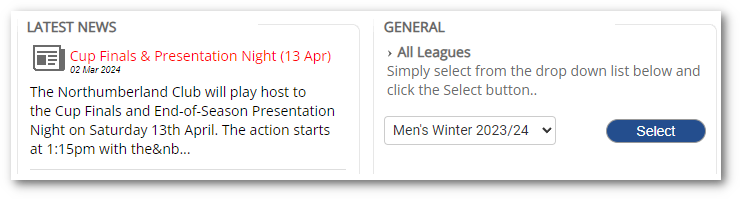
However, special types of news items are used for Diary entries and Downloads, also shown on the home page.
Admin login > News
To create a new news item, click Add New Note.
There are three main sections:
General
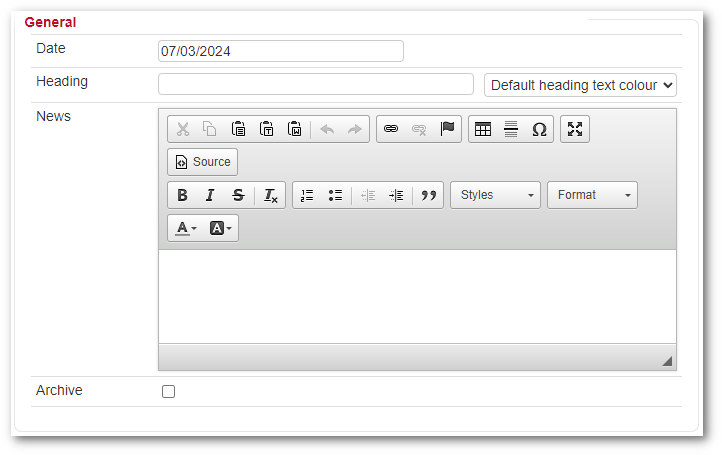
Simply add a date, which will be displayed, and also determines the order in which the items appear, add a heading and the main text of the item. The main text can be formatted by using the various menu options.
From the listing, it is possible to delete a news item but you may want to simply Archive it, so that it does not appear on the home page. However, it can still be access via the News link.
Headline
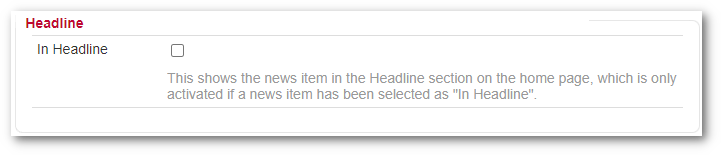
Having added the necessary information in the General section, you can select a news item to appear in the Headlines section on the home page. However, only one item can appear here so if In Headline is ticked, on saving any other item that was set as In Headline will be removed.
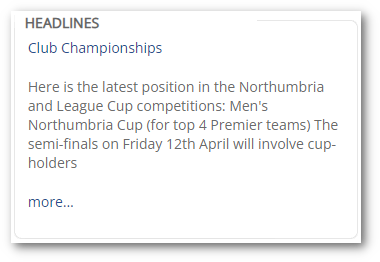
Diary
Note: To display the Diary section on the home page it must be activated first via the MASTER login.
The Diary section allows you to set one or more items to appear in the Diary on the home page.
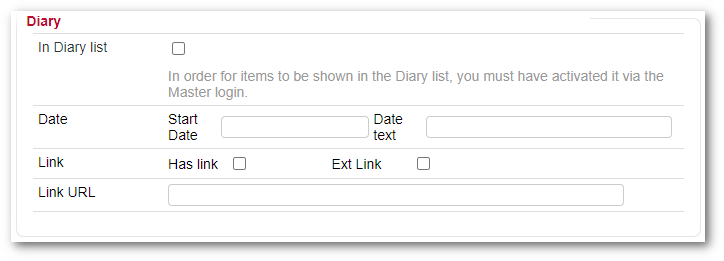
Any item can be set as being shown in the Diary by ticking In Diary List.
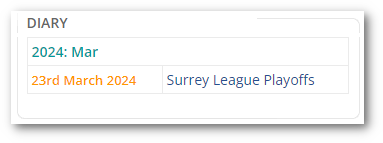
Given one or more diary items, they will be added to a subsection headed by the year and month, with the month and position determined by the Start Date.
You can add some Date Text which will appear on the actual entry. In the screenshot above this would be "23rd March 2024" but it could be used to describe a range, such as "5th - 7th March", or any other useful date information. At this point, the Heading of "Surrey League Playoffs" is simply text and anything added as news in the General section is irrelevant and not displayed.
However, if Has Link is ticked, then the heading becomes a link to anything you add as news, and effectively acts as a normal news item.
You can also link the heading to an external item as well by ticking both Has Link and Ext Link and then adding a Link URL. For instance if you wanted to link it to Wimbledon Tennis then add "https://www.wimbledon.com/".
Downloads
Note: To display the Downloads section on the home page it must be activated first via the MASTER login.
The Downloads section offers nothing that cannot be added to a news item, but is a convenient place to put links to files, such as rules.
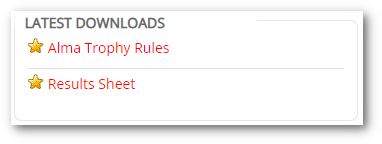
As it stands, simply send a file to League Master and we will add it.