Having finished a league period, there are a number of
processes that need to take place to create the next period.
From the Box League Periods page, click on the Process link of the Current period.
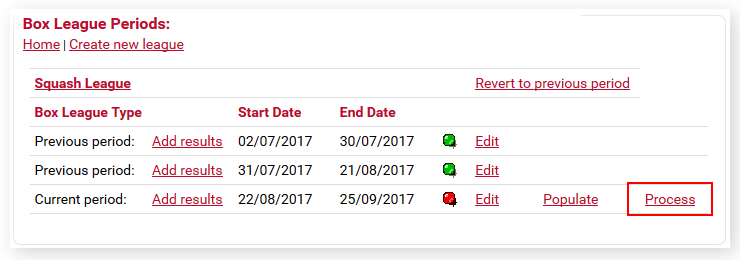
Process
Processing a league involves a number of functions:
- Create a new set of boxes based upon the current period.
- Copy players into the new boxes based upon the promotion rules.
- Set the new league as the Current Period.
If you want to change the current promotion rules for this league prior to processing, return to the Period page and Edit them BEFORE processing.
If any of the settings are incorrect when you click the Process
button, you can adjust things at a later stage.
Once processed, you can then remove or add players for the new period by
using the Populate link on the Periods page.
Stage 1
Set the start and end dates for the new league. You can change these later if necessary. Click Process.
Stage 2
A new league has now been created based upon the results of the league you are processing and the promotion and relegation rules currently used.
You are now returned to the main Box Periods page:
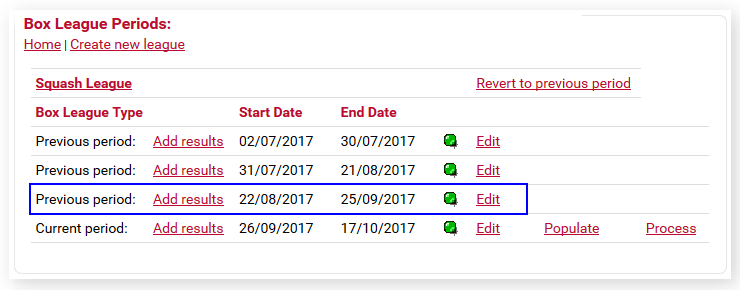
You will see that the period that was originally named as Current has now been renamed as Previous, and a new Current period has been added.
At this stage you do not necessarily have to do anything further. All players are in their new boxes, the league is visible and players can log in and enter results.
However, it is likely that players will have dropped out and new players will need to be added. To do this, click on Populate to go to the normal box editing page.
|
|
Tip: Having created a new period, you may want to keep it from being visible while you remove and add players, so that no one adds results before you are ready. To do this click Edit on the main Box Periods page and untick the Visible to Public box. For more see Editing a Period. |
Suggested League Adjustment Process
Having processed the league, click on the Populate link to see the new league in it's initial state.
The suggested procedure is as follows:
1) Remove players who have dropped out
To remove a player, select the blank which is the first item in the drop-down list. See Editing Box Players. Having done this for all players to be removed, click the Save button.
To close up all the blanks, and end up with all positions in the boxes filled (see Players Per Box) then click the Reshuffle button.
2) Insert new players
To insert a new player use the Insert buttons.